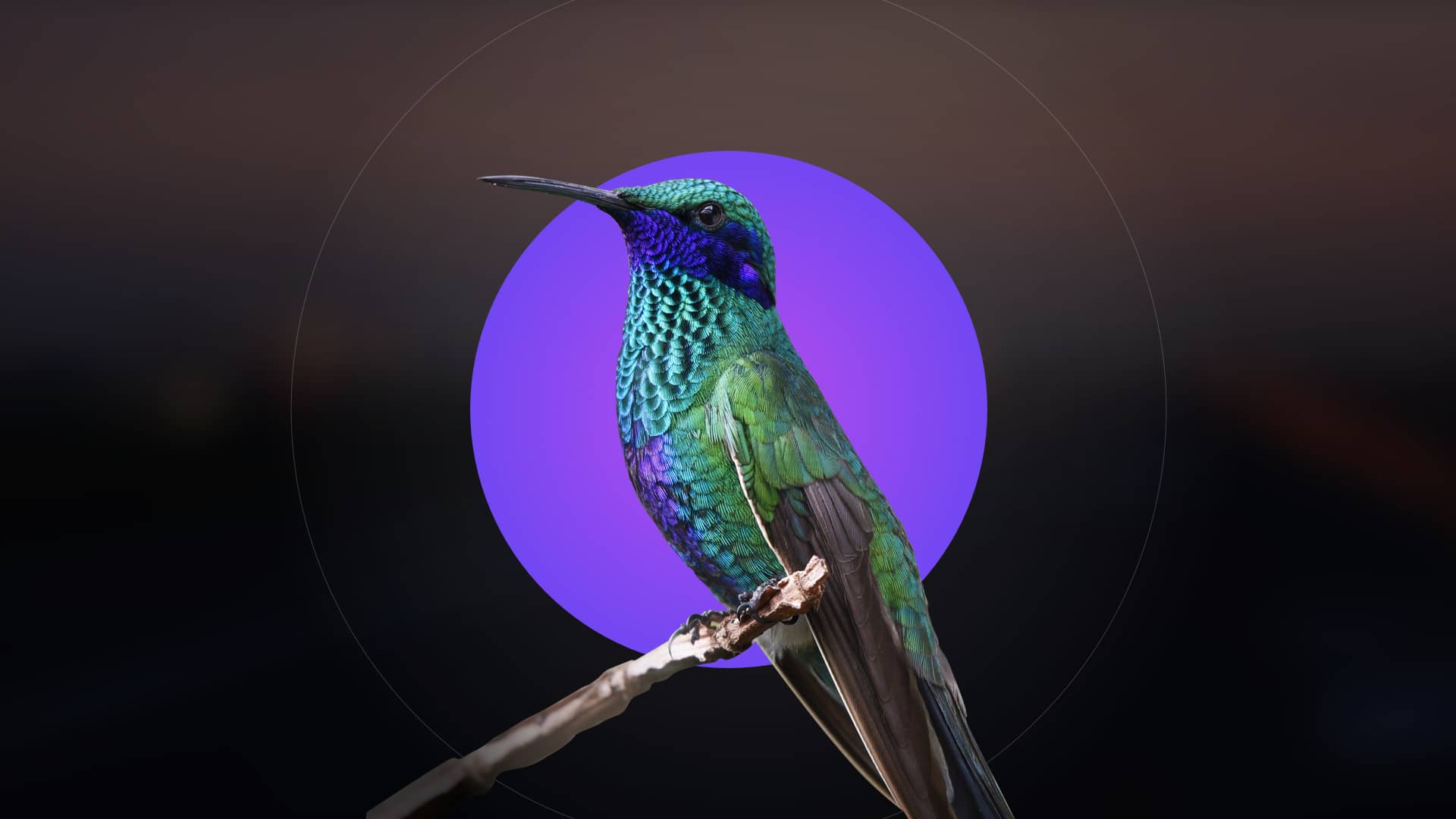The Honeywell Home RTH9585WF is a cutting-edge smart thermostat featuring a color touchscreen display and programmable functionality for enhanced home comfort control and energy efficiency.
1.1 Overview of the Thermostat and Its Features
The Honeywell Home RTH9585WF Smart Series Thermostat features a vibrant color touchscreen display, programmable scheduling, and Wi-Fi connectivity for remote access via the Total Connect Comfort app. It supports geofencing, energy usage reports, and voice control integration with smart home systems. The thermostat offers adaptive recovery, learning capabilities, and smart alerts for system maintenance. With a focus on energy efficiency, it allows users to customize temperature settings and schedules. The device is compatible with various HVAC systems, including heat pumps, and includes a C-wire adapter for flexible installation. Its sleek design and user-friendly interface make it a versatile solution for modern smart homes.
1.2 Importance of Proper Installation
Proper installation of the Honeywell RTH9585WF is crucial for optimal performance and safety. Incorrect wiring or failure to follow instructions can lead to system malfunctions or even damage. Ensuring a correct C-wire connection is vital for powering the thermostat. DIY enthusiasts must carefully label wires and follow step-by-step guidelines. Professional installation is recommended for complex systems or if unfamiliar with wiring. Proper setup ensures energy efficiency, accurate temperature control, and smart home integration. Always refer to the user manual or installation guide for precise instructions to avoid errors and guarantee reliable operation of the thermostat in your smart home system.
Pre-Installation Requirements
Before installing the Honeywell RTH9585WF, ensure you have necessary tools, like a Phillips screwdriver and wire labels. Verify C-wire availability for proper power supply and system compatibility to avoid installation issues.
2.1 Tools and Materials Needed
To successfully install the Honeywell RTH9585WF, gather essential tools: a No. 2 Phillips screwdriver, drill with bits (3/16 for drywall, 7/32 for plaster), pen, hammer, pencil, and electrical tape. Use the provided wire labels to organize connections. A ladder may be necessary for accessing wiring. Ensure you have a C-wire or adapter, as it’s required for powering the thermostat. Note: If replacing an older thermostat without a C-wire, additional steps or a C-wire kit may be needed. Always turn off power to the HVAC system before starting installation to avoid electrical hazards.
2.2 Understanding the C-Wire Requirement
The Honeywell RTH9585WF requires a C-wire (common wire) for power, providing 24VAC to the thermostat. Older systems may lack this wire, especially those with mechanical or battery-powered thermostats. If your system doesn’t have a C-wire, you may need a C-wire adapter to complete the installation. Ensure the C-wire is connected at both the thermostat and HVAC system. Without it, the thermostat cannot function properly. Always verify wiring before starting installation and consult a professional if unsure. This step is critical for ensuring proper operation and avoiding potential damage to your HVAC system.
Step-by-Step Installation Guide
Install the RTH9585WF by labeling wires, disconnecting the old thermostat, mounting the new unit, and wiring according to your system type (conventional or heat pump). Follow the instructions carefully for a seamless setup.
3.1 Labeling Wires and Disconnecting the Old Thermostat
Begin by turning off the power to your HVAC system at the circuit breaker. Disconnect the old thermostat carefully, ensuring no wires are damaged. Use the provided sticky tags to label each wire according to its terminal designation on the old thermostat, not by color. This step is crucial for proper installation. If no matching tag is available, write the appropriate letter on a blank tag. Once all wires are labeled, gently pull them out of the wall. Double-check that the power is off using a voltage tester before proceeding. This ensures safety and prevents electrical shocks. Proceed to mount the new thermostat after labeling is complete.
3.2 Mounting the New Thermostat
Mounting the Honeywell Home RTH9585WF thermostat begins with attaching the wallplate to the wall. Ensure the wallplate is level and properly aligned. Use the provided screws and a Phillips screwdriver to secure it firmly. Once the wallplate is in place, gently snap the thermostat unit onto the wallplate until it clicks securely. Make sure the thermostat is evenly aligned and the screen is facing the correct direction for optimal viewing. After mounting, proceed to connect the wires according to the labels created earlier. This step ensures a stable and neat installation, preparing the thermostat for wiring and final setup.
3.3 Wiring the Thermostat (Conventional System)
For a conventional system, connect the wires to the terminals on the Honeywell RTH9585WF thermostat. Ensure the C-wire is connected to the C terminal for power. Match each wire to its corresponding terminal (e.g., R to R, W to W) based on the labels created during disconnection. If your system lacks a C-wire, use the provided adapter. Double-check all connections for accuracy. Once wired, proceed to secure any excess wire with electrical tape and close the cover. Proper wiring ensures smooth operation and functionality of the thermostat’s advanced features, such as Wi-Fi connectivity and scheduling.
3.4 Wiring the Thermostat (Heat Pump System)
When wiring the Honeywell RTH9585WF for a heat pump system, ensure the C-wire is connected for continuous power. Label and connect wires according to the terminal designations, matching each wire to its corresponding terminal (e.g., R, W, Y, etc.). If the wire labels don’t match, refer to the alternate wiring key in the manual. Use the provided checklist to verify connections. Secure any excess wire and close the thermostat cover. Turn the system on and test heating and cooling modes to confirm proper operation. Proper wiring ensures the heat pump functions efficiently with the thermostat’s smart features.
Connecting to Wi-Fi
Select your Wi-Fi network from the thermostat’s list, enter your password using the on-screen keyboard, and wait for the connection to be confirmed successful.
4.1 Initial Setup and Network Connection
To connect your Honeywell RTH9585WF thermostat to Wi-Fi, start by selecting your network from the available list on the thermostat’s screen. Use the on-screen keyboard to enter your network password. Once entered, the thermostat will attempt to connect. A confirmation message will appear when the connection is successful. Ensure your router is operational and the thermostat is within range for a stable connection. If issues arise, restart your router or reset the thermostat by removing and reinserting the batteries. Consult the user manual for detailed troubleshooting steps to resolve connectivity problems efficiently.
4.2 Troubleshooting Wi-Fi Connectivity Issues
If your Honeywell RTH9585WF thermostat fails to connect to Wi-Fi, check your network name and password for accuracy. Ensure your router is functioning and within range. Restart both the router and thermostat to reset the connection. Verify the C-wire is properly connected, as power issues can disrupt Wi-Fi. If problems persist, forget the network and reconnect. Ensure firmware is updated and consult the user manual for advanced troubleshooting steps. These measures should resolve most connectivity issues and restore smart functionality.
Registering the Thermostat Online
Register your RTH9585WF thermostat online by creating a Total Connect Comfort account. Use the MAC and CRC IDs from the thermostat ID card to complete the registration process.
5.1 Creating a Total Connect Comfort Account
Visit mytotalconnectcomfort.com to create a Total Connect Comfort account. Click on “Create an Account” and fill in the required details, including your email address and password. Verify your email by clicking the link sent by Honeywell. Once logged in, you can register your thermostat using the MAC ID and CRC ID found on the thermostat ID card provided in the box. This step is essential for remote monitoring and control of your heating and cooling system through the Total Connect Comfort platform.
5.2 Linking the Thermostat to Your Account
After creating your Total Connect Comfort account, log in and navigate to the thermostat registration section. Enter the MAC ID and CRC ID found on the thermostat ID card provided in the box. These unique identifiers ensure secure linking. Once submitted, the system will verify the details and link your thermostat to your account. You’ll receive a confirmation email upon successful registration. This step enables remote access to your thermostat, allowing you to monitor and adjust settings via the Total Connect Comfort app or website. Ensure your thermostat is connected to Wi-Fi before proceeding with this step;
Advanced Features and Customization
The Honeywell RTH9585WF offers customizable color themes, programmable schedules, and energy-saving modes, allowing users to tailor settings for optimal comfort and efficiency, enhancing smart home integration.
6.1 Setting Up Program Schedules
Setting up program schedules on the Honeywell RTH9585WF is straightforward. Users can create custom schedules by touching “Create/Edit Schedule” under settings. The thermostat offers a “Guide Me” feature for step-by-step scheduling or manual adjustments for more control. Schedules can be tailored for weekends, weekdays, and holidays, ensuring optimal comfort and energy savings. Advanced features like holiday mode allow temporary overrides, while energy-saving modes adjust settings during unoccupied periods. This flexibility ensures the thermostat adapts to your lifestyle, providing precise temperature control and enhancing overall efficiency.
6.2 Customizing Screen Color and Display Settings
The Honeywell RTH9585WF allows users to personalize their thermostat’s display. Under settings, the “Color Themes” option enables selection of predefined backgrounds or custom colors to match home décor. Users can also adjust brightness for optimal visibility. Additionally, the “Clean Screen” feature locks the display during cleaning to prevent accidental setting changes. These customization options enhance both aesthetics and usability, ensuring the thermostat seamlessly integrates into any home environment while maintaining intuitive control over heating and cooling systems.
Maintenance and Troubleshooting
Regular maintenance ensures optimal performance. Clean the screen periodically to prevent interference. Check for software updates automatically via Wi-Fi. Troubleshoot common issues like connectivity or display malfunctions by checking wire connections and restarting the system. For unresolved issues, refer to the user manual or contact Honeywell support for assistance.
7.1 Cleaning the Thermostat Screen
Cleaning the Honeywell RTH9585WF thermostat screen is essential for maintaining clarity and functionality. To clean, navigate to the SETTINGS menu and select “Clean Screen.” This locks the screen for 30 seconds, preventing accidental changes. Use a soft, dry cloth to gently wipe away smudges or fingerprints. Avoid harsh chemicals or abrasive materials that could damage the touchscreen. Regular cleaning ensures optimal visibility and responsiveness of the display. If the screen remains unresponsive after cleaning, restart the thermostat by disconnecting and reconnecting power at the circuit breaker.
7.2 Resolving Common Installation Issues
Common installation issues with the RTH9585WF often relate to wiring or system compatibility. Ensure the C-wire is correctly connected, as it is essential for proper thermostat operation. If the screen remains blank, verify power supply and wiring connections. For heat pump systems, double-check the wiring configuration against the manual. If the thermostat fails to connect to Wi-Fi, restart the device and router, then retry the connection process. Refer to the troubleshooting section in the user manual for detailed solutions. Addressing these issues promptly ensures seamless functionality and optimal performance of your smart thermostat system.