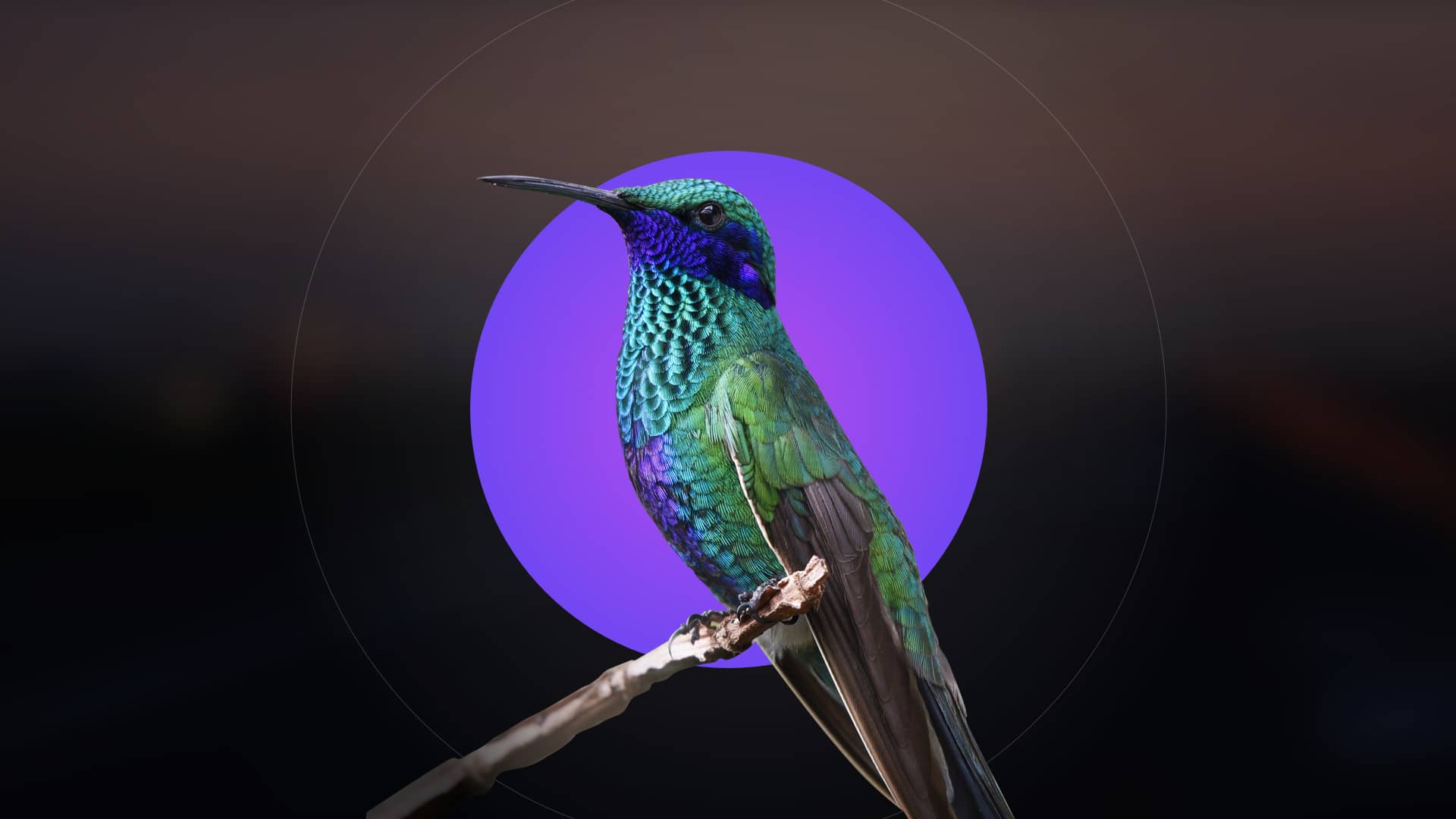The Jitterbug Smart 3 is a user-friendly smartphone designed for simplicity, featuring a large screen, long-lasting battery, and easy-to-navigate menu. It offers voice typing, video chat, and health-focused features, making it ideal for staying connected, safe, and healthy. The device is perfect for seniors or those seeking an uncomplicated mobile experience.
1.1 Overview of the Device
The Jitterbug Smart 3 is a senior-friendly smartphone designed for ease of use, featuring a large, high-resolution display and a simplified menu interface. It runs on Android, offering a smooth user experience with essential apps and features. The device includes a long-lasting battery, loudspeaker, and support for Wi-Fi and Bluetooth connectivity. Its lightweight design and senior-focused features make it ideal for everyday use. The smartphone also includes a lock screen for security and a list-based menu for easy navigation. With voice typing and video chat capabilities, it ensures seamless communication. The Jitterbug Smart 3 is tailored to provide a hassle-free experience, combining modern technology with simplicity for users of all ages.
1;2 Target Audience and Benefits
The Jitterbug Smart 3 is primarily designed for seniors and individuals seeking a straightforward, user-friendly smartphone experience. Its large screen, loudspeaker, and simplified menu make it ideal for those with visual or hearing impairments. The device is also perfect for tech novices or anyone preferring ease of use over complex features. Key benefits include enhanced connectivity, safety, and health-focused tools, such as medical alerts and emergency response capabilities. The smartphone’s long-lasting battery and lightweight design ensure convenience for daily use. Additionally, its affordability and senior-friendly features make it a practical choice for maintaining independence while staying connected to loved ones. The Jitterbug Smart 3 bridges the gap between simplicity and modern functionality.
Setting Up Your Jitterbug Smart 3
Setting up your Jitterbug Smart 3 involves unboxing, charging, and activating the device. Follow the step-by-step guide to ensure a smooth and hassle-free setup process.
2.1 Unboxing and Physical Setup
Unboxing your Jitterbug Smart 3 reveals the smartphone, charger, USB cable, and user manual. Begin by carefully removing the phone from its packaging and inspecting for any damage. Locate the SIM card slot, typically found on the side or top of the device, and gently insert the provided SIM card. Next, connect the USB cable to the charger and plug it into a wall outlet. Charge the phone for at least 30 minutes before turning it on. Once powered on, follow the on-screen instructions to complete the initial setup, including selecting a language, connecting to Wi-Fi, and setting up your lock screen. The large, intuitive interface makes this process straightforward, ensuring you’re ready to start using your device quickly and efficiently.
2.2 Activating the Device and Transferring Phone Number
Activating your Jitterbug Smart 3 and transferring your phone number is a seamless process. Once your device is powered on, visit the Lively activation page and follow the step-by-step instructions. You’ll need your device’s IMEI number, located in the settings under “About Phone,” and your account information. If transferring a number, ensure you have your current carrier’s account details handy. After submitting the required information, wait for confirmation that the activation is complete. Your phone number will be transferred, and your device will be ready for use. For assistance, contact Lively’s customer support, available to guide you through the process. This ensures a smooth transition to your new Jitterbug Smart 3.

Navigating the Interface
The Jitterbug Smart 3 features a simple, list-based menu designed for easy navigation. The large screen and intuitive interface make it seamless to access apps, settings, and features.
3.1 Understanding the Home Screen
The Jitterbug Smart 3’s home screen is designed for simplicity, featuring large icons and clear labels. It provides quick access to frequently used apps, contacts, and features. The Favorites list allows users to easily reach loved ones with just one tap. The home screen also displays essential information like the time, date, and battery life. Users can customize the layout by adding or removing shortcuts to apps like the phone dialer, camera, or video chat. The interface is intuitive, with voice typing and emergency response buttons readily available. The status bar at the top shows signal strength, Wi-Fi connectivity, and notifications. This user-friendly design ensures easy navigation and accessibility for all users.
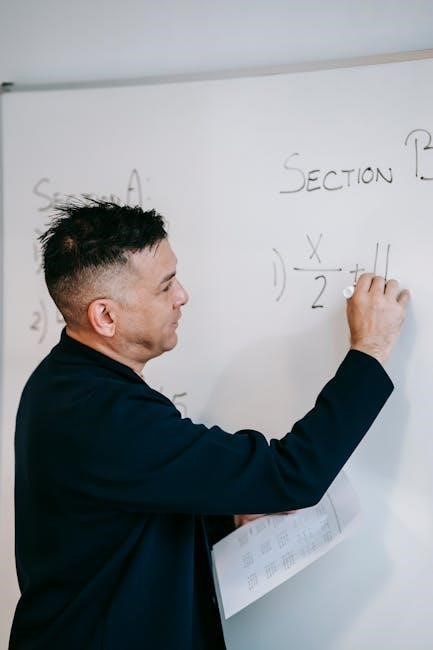
3.2 Exploring the Menu System
The Jitterbug Smart 3 features a simple, list-based menu system designed for ease of use. The menu is accessed by swiping up from the home screen, revealing a clean, alphabetized list of apps and settings. Large text and clear labels make it easy to navigate. Users can scroll through options like Phone, Camera, Photos, and Settings with minimal effort. The menu also includes quick access to tools like the flashlight, calculator, and voice typing. Customization options allow users to rearrange apps or add shortcuts to frequently used features. The intuitive design ensures that even those unfamiliar with smartphones can find what they need quickly. The back button helps users easily return to previous screens, making navigation straightforward and stress-free.

Key Features of the Jitterbug Smart 3
The Jitterbug Smart 3 offers a large screen, easy-to-use interface, voice typing, video chat, and health-focused features, designed for simplicity and accessibility, ensuring connectivity and ease of use for all users.
4.1 Making Calls and Sending Messages
Making calls and sending messages on the Jitterbug Smart 3 is straightforward. The device features a simple, list-based menu with large buttons, making it easy to navigate. Users can quickly access their favorite contacts by adding them to the “Favorites” list. The phone also supports video calls, allowing face-to-face conversations with loved ones. For messaging, the Jitterbug Smart 3 offers a user-friendly interface with large text and intuitive controls. The device includes a built-in messaging app that supports text, image, and video sharing. Additionally, voice-to-text functionality simplifies sending messages without typing. The phone’s loud speakerphone ensures clear conversations, even in noisy environments. Managing contacts is seamless, with options to add, edit, or delete entries. The Jitterbug Smart 3 is designed to keep communication simple and accessible for all users.
4.2 Using the Camera and Managing Media
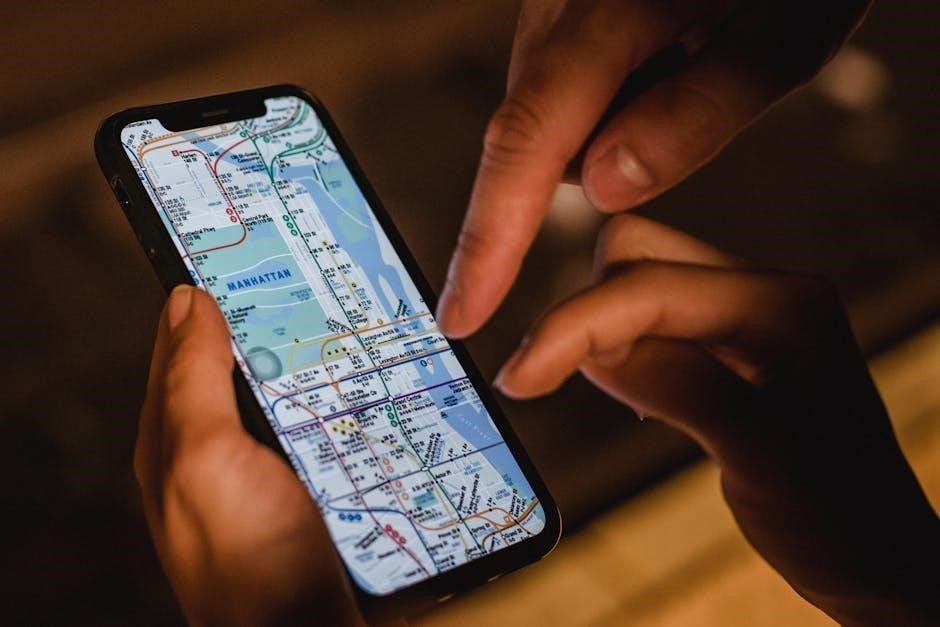
The Jitterbug Smart 3 features a user-friendly camera with a simple interface, making it easy to capture photos and videos. The device includes a rear camera with clear picture quality, perfect for preserving memories. Accessing the camera is straightforward, with options to switch between photo and video modes; The phone also supports digital zoom for closer shots. Managing media is intuitive, with a built-in gallery app that organizes photos and videos. Users can easily share media via messaging or email. The phone also allows transferring photos to a computer or cloud storage for safekeeping. The Jitterbug Smart 3 ensures a seamless experience for capturing and managing media, designed with accessibility and simplicity in mind.

Health and Safety Features
The Jitterbug Smart 3 includes a medical alert system and emergency response features, ensuring quick access to help in critical situations while staying connected for added safety.

5.1 Medical Alert and Emergency Response
The Jitterbug Smart 3 offers a built-in medical alert system, allowing users to quickly call for help in emergencies. With a simple press of a button, the device connects to a 24/7 emergency response team. This feature ensures rapid assistance, providing peace of mind for users and their families. The system is easy to activate and can be customized to fit individual needs, making it a reliable tool for senior citizens or those with health concerns. The device also includes voice typing and video chat, enhancing communication capabilities during critical moments. Its long-lasting battery further ensures uninterrupted access to these vital safety features.
5.2 Staying Connected for Safety
Staying connected is crucial for safety, and the Jitterbug Smart 3 simplifies communication with features like voice typing and video chat. The device’s large screen and intuitive interface make it easy to stay in touch with loved ones. Users can quickly share their location or status, ensuring family and friends are informed. The phone’s lock screen prevents accidental dialing, adding an extra layer of security. Additionally, the long-lasting battery ensures continuous connectivity, reducing the risk of being unreachable. These features collectively enhance safety by maintaining clear and reliable communication channels, providing users and their caregivers with peace of mind.

Advanced Setup and Customization
Customize your Jitterbug Smart 3 with advanced features like Wi-Fi and Bluetooth connectivity, tailored settings, and personalized preferences to enhance usability and streamline your experience.
6.1 Connecting to Wi-Fi and Bluetooth
To enhance your Jitterbug Smart 3 experience, connect to Wi-Fi for internet access and Bluetooth for compatible devices. Start by accessing the Settings menu, then select Wi-Fi to choose your network and enter the password. For Bluetooth, go to the Bluetooth section, enable it, and pair your device with compatible accessories like headphones or wearable devices. Ensure your Bluetooth device is in discovery mode for a smooth connection. Refer to your user guide for detailed steps and troubleshooting tips to ensure a secure and stable connection. Proper setup allows you to enjoy seamless internet browsing, streaming, and hands-free calling.
6.2 Customizing Settings for Ease of Use
Customize your Jitterbug Smart 3 to suit your preferences for a seamless experience. Adjust font size, display brightness, and volume levels to ensure comfort. Organize your home screen by adding shortcuts to frequently used apps or contacts. Enable features like voice typing for hands-free messaging and navigation. For better accessibility, activate large text or high-contrast mode. You can also prioritize notifications to avoid clutter. Additionally, use the “Favorites” feature to keep important contacts at the top of your list. These adjustments ensure the device is tailored to your needs, making it easier to stay connected and enjoy all its features.